¶ Bim2Boq
The Bim2Boq application is a part of the Revit add-in A400-RTools.
The application's main purpose is to automatically extract a Bill of Quantities (BOQ) from a Revit model according to a user-defined set of measuring rules. These measuring rules are built on a parser that allows users to write articles using all the information provided by the Revit elements.
¶ Setup
The application is installed through the A400-RTools setup, which can be downloaded from the A400-Soft website.
¶ How it works
-
Create a BOQ Base with main chapters and sub-chapters with associated keywords
-
Create a new template file or use an existing one
-
Select your template in the A400RTools Revit tab
-
Import BOQ Base into the template
-
Configure text format styles
-
Create the rules according to what needs to be measured
-
Define an export Excel file
-
Create the BOQ for selected elements

-
Export to excel in the Export tab
¶ BOQ Base
The BOQ Base defines the main structure of every created BOQ.
The chapters, sub-chapters and articles are used by the scheduling rules to arrange and order the articles.
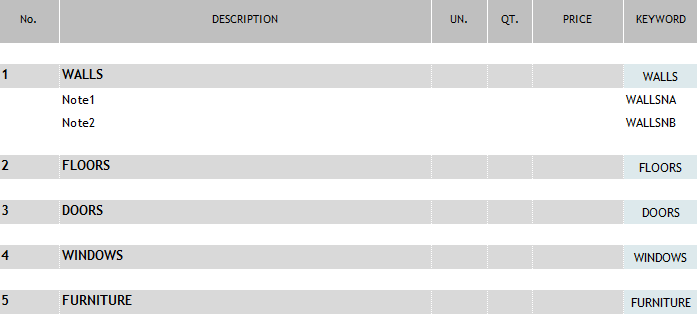
BOQ base example
Each item in BOQ Base has an UNIQUE identifier (column keyword), which should be maintained during each BOQ Base update.
That UNIQUE identifier links the measuring rules to the BOQ Base.
To upload the BOQ base, go to
 -> BOQ Base -> Update BOQ Base from Excel.
-> BOQ Base -> Update BOQ Base from Excel.
¶ BOQ Templates
Templates are saved in a user-defined folder. For each defined template, a folder is created and the template name is stored in the template.boq file. The template.boq file sets the root of the templates.

Template file structure
To create a new template or open an existing one, go to the 
panel control.
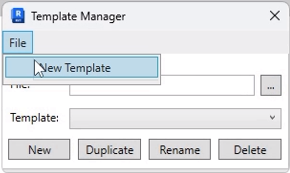
Select the main folder
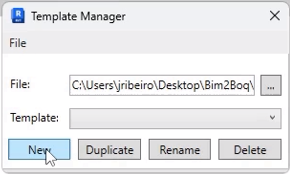
Create new template and define a name
To open an existing template file click the "..." button and select a template.boq file.
In this menu, it is also possible to duplicate, rename or delete the templates.
¶ Text Format styles
The application provides a solution to configure the text format styles for each article that will be written.
Go to  -> Export -> Text Format Styles.
-> Export -> Text Format Styles.
Each rule identifies a text format style, and the measures that result from that rule will be
displayed with the defined configurations.
¶ Measuring Rules
The measuring rules are the most important part of the application.
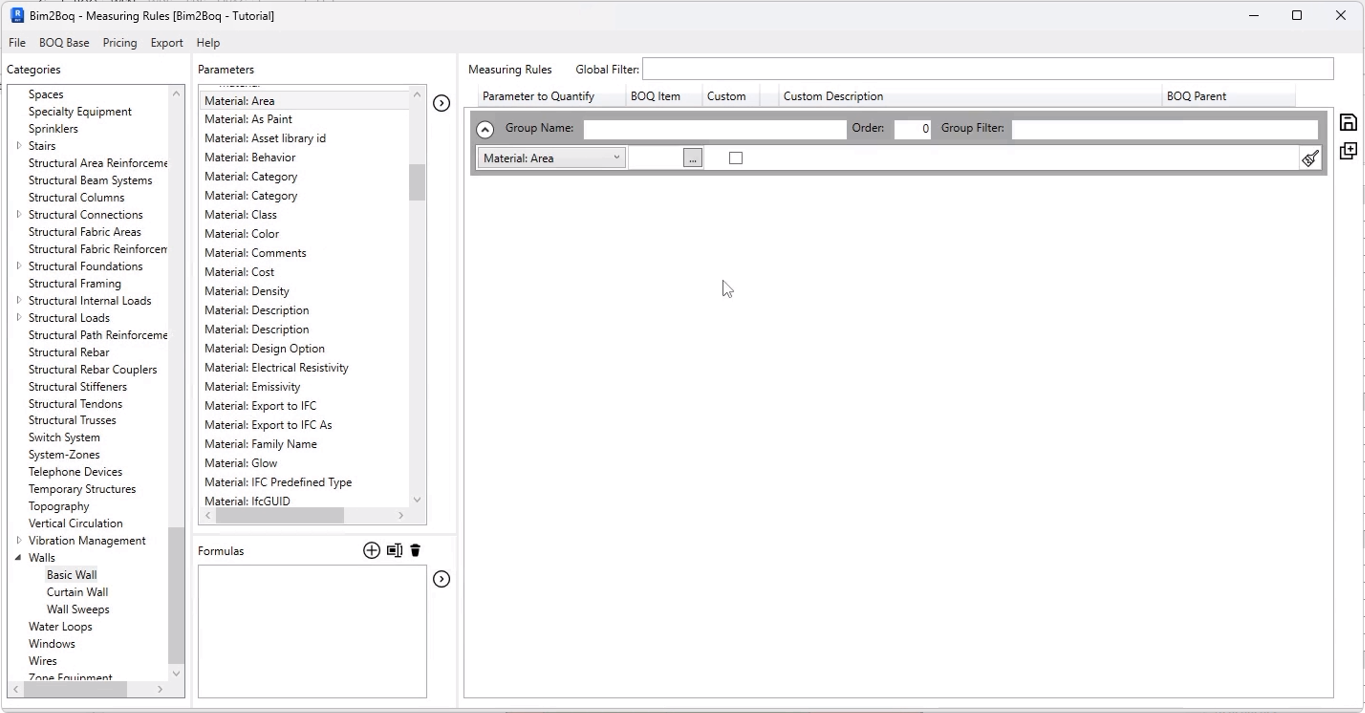
Measuring rules panel
On the left, there is a list of all the categories. When a category is selected,
all the category parameters are displayed. To create a rule, select the parameter to quantify
and click the top middle button .
.
The rule can be linked to the BOQ base by two different ways:
- Direct: Associated to an article in BOQ base -> filling the BOQ item column
- Custom: Have a custom description and be associated to a BOQ base chapter as a child -> Picking the custom check box

Measuring rule configuration
Each rule belongs to a group of rules with a user-defined name, order number, and a group filter.
This group filter determines if the element can be measured by the rules in the group.
Rules can contain other rules to write articles inside other articles.

Rules tree
In the image above, a rule associated with the chapter FURNITURE counts the furniture elements, writes the furniture family name in an article, and the type name in a child article.
| No | Description | Qt |
|---|---|---|
| 1 | Furniture | |
| 1.1 | F1 | |
| 1.1.1 | 10x10 | 1 |
| 1.1.2 | 10x20 | 1 |
Previous rule BOQ result
¶ Using Revit Information
Each text field, such as group filter, BOQ item, custom description and BOQ parent,
can interpret a coding language similar to excel formulas. This allows users
to use element parameters to define the conditions for each field. For instance, if a group of rules is responsible for measuring walls whose type starts with "EXT", the group filter can be:
=startswith({Type};"EXT")
The available formulas can be consulted in the Bim2Boq Cheat Sheet.
Additionally, if the measure to quantify depends on a formula, it's possible to define the formula,
and set its unit.
The units of parameters that are quantified are defined according Revit's units and symbols.
¶ Export Template
Before exporting a BOQ, is necessary to upload an Excel file that is used as template
for export process. Go to  -> Export -> Configure Template
-> Export -> Configure Template
¶ After creation BOQ Tools
- Import more elements (x Factor)
- Import all elements from view
- Add Articles from BOQ base
- Add other BOQ files
- Create Revision from another BOQ
¶ In Development
- Price libraries